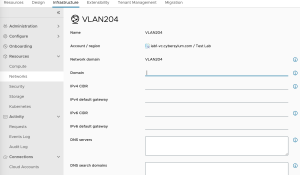Once in a while I find it useful to stretch myself in a new direction. Usually this is to scratch an itch for a pet project that I am interested in. I also think this can help break the rut we can all to easily fall into. To that end, I spent my 3 day weekend learning the Swift programming language. I used a Pluralsight course called Swift Fundamentals.
What this page is – and isn’t
This page is a collection of notes that I took while going through the course. My intention is to review what I have learned about Swift when I have the time to write a real app.
This page is not a tutorial or guide. While I hope it contains enough illustrative snippets to be a reference, it will probably not serve as a tool to teach someone who has never programmed before.
Getting Started
Xcode is the best tool to use when learning Swift. It is free to download and use. It has a very useful feature called the Xcode Playground. This is an area where you can type and execute code i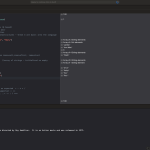 n iterative steps to try out complex logic or new programming techniques before using them in a larger program. I found this tremendously useful as I went through the course. I am a hands-on learner and I frequently paused the training so I could type out the code in my Playground to make sure I had the syntax down. You can actually take the notes below and paste them into an Xcode playground on your own computer.
n iterative steps to try out complex logic or new programming techniques before using them in a larger program. I found this tremendously useful as I went through the course. I am a hands-on learner and I frequently paused the training so I could type out the code in my Playground to make sure I had the syntax down. You can actually take the notes below and paste them into an Xcode playground on your own computer.


 enter this information manually. I have written a few scripts that can make Importing vSphere networks into Aria Automation fairly easy!
enter this information manually. I have written a few scripts that can make Importing vSphere networks into Aria Automation fairly easy!